How To Fix YouTube Re-Buffering On Full Screen Issue
Posted
by Gopinath
on Tech Dreams
See other posts from Tech Dreams
or by Gopinath
Published on Wed, 09 Feb 2011 02:30:00 +0000
Indexed on
2011/02/09
7:32 UTC
Read the original article
Hit count: 586
Tips & Tricks
|youtube
YouTube has an annoying bug – videos starts re-buffering when we switch to full screen mode from normal mode. On a high speed broadband connection the re-buffering issue may not be annoying much but on a slow broadband connection it annoys hell out of us.
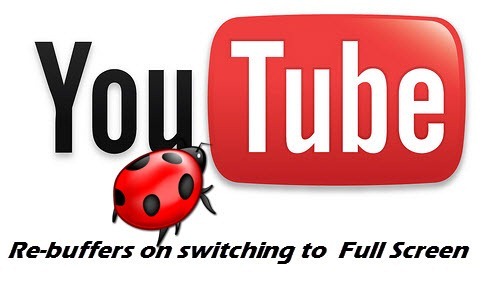
When users reported this problem to YouTube, the engineers at YouTube dubbed it as a feature rather than bug!. That is sick and this behaviour shows that they started ignoring the users and their problem. Anyways we got solutions to get around this annoying issue.
Root Cause Of The Issue
The root cause of the bug is YouTube’s resolution switching mechanism.When the video is loaded in normal model it is buffered and played at 360p, but when the full screen mode is activated YouTube player switches to 480p and starts re-buffering the video.
How To Fix The Issue on Google Chrome Browser
Fixing this issue on Google Chrome is very simple. All we need to do is to install this Greasemonkey script and it fixes everything for you.
How To Fix The Issue on Firefox Browser
Fixing this issue on Firefox browser involves an extra step when compared to Chrome browser. To fix the issue
Step 1: Install Greasemonkey Addon for Firefox
Step 2: Install this script from userscripts.org
Done. Firefox will handle the full screen switching smoothly.
How To Fix The Issue on Internet Explorer
Hufff!! Internet Explorer users are poor users not because they are dumb but because they are using stone age browser. No offense, IE is a pathetic browser and there is no support for Greasemonkey scripts. Anyway lets look at the solution for fixing YouTube issue on IE. To fix the YouTube bug you need to follow the official solution provided by Google and it’s not a friendly one.
Step 1: Login to your YouTube account and select the option “I have a slow connection. Never play higher-quality video“.
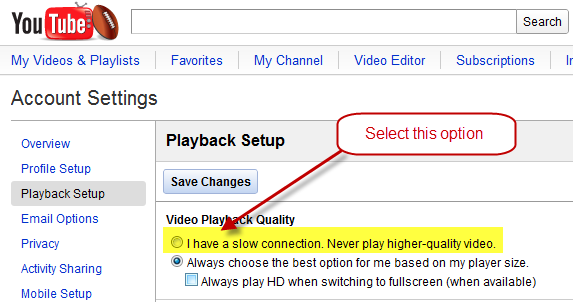
Step 2 – Repeat Always: Make sure that you are always logged into your YouTube account as YouTube need to know your settings before switching the resolution. (Now you know why I called IE as a poor browser).
Related: Set the start time of a YouTube Video
This article titled,How To Fix YouTube Re-Buffering On Full Screen Issue, was originally published at Tech Dreams. Grab our rss feed or fan us on Facebook to get updates from us.
© Tech Dreams or respective owner