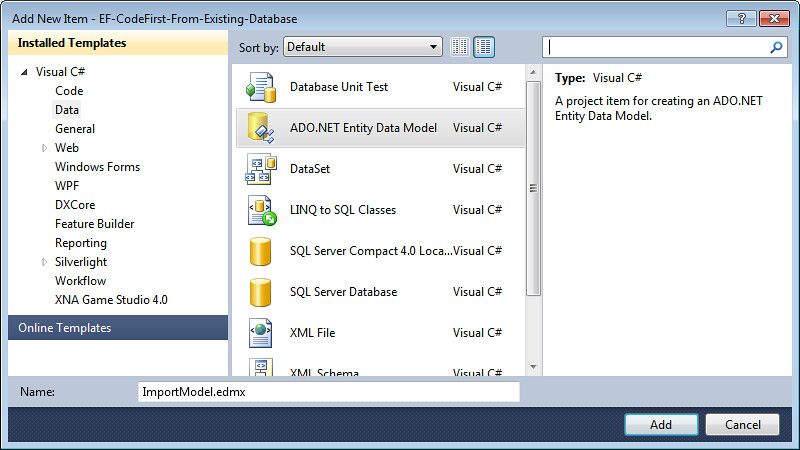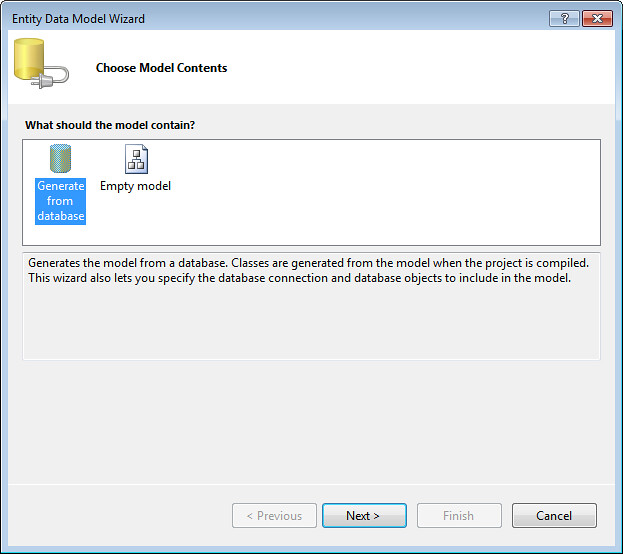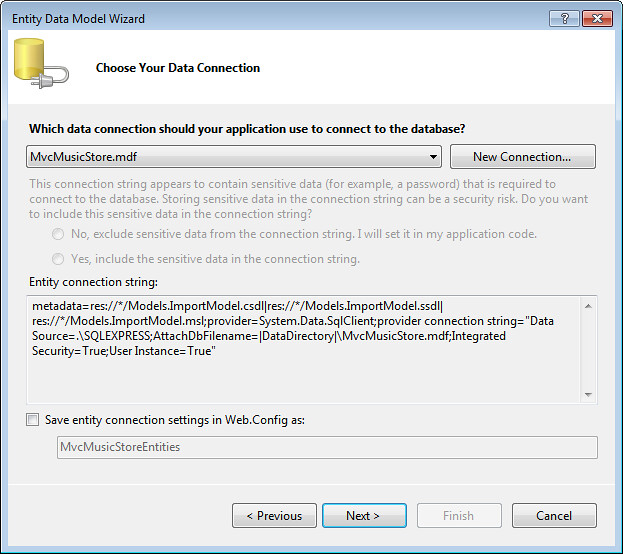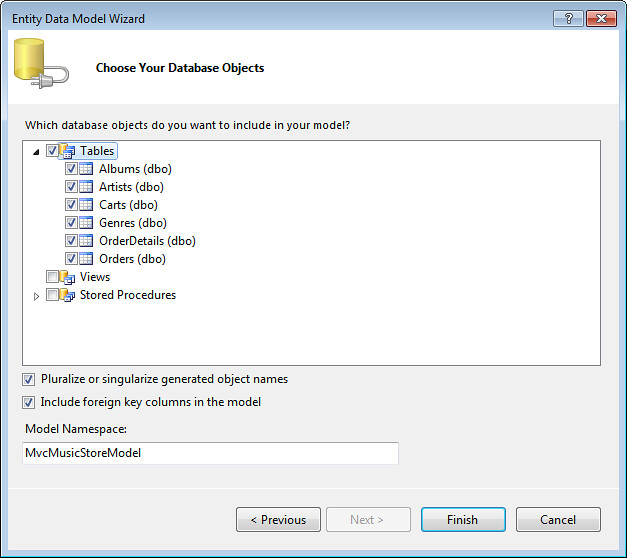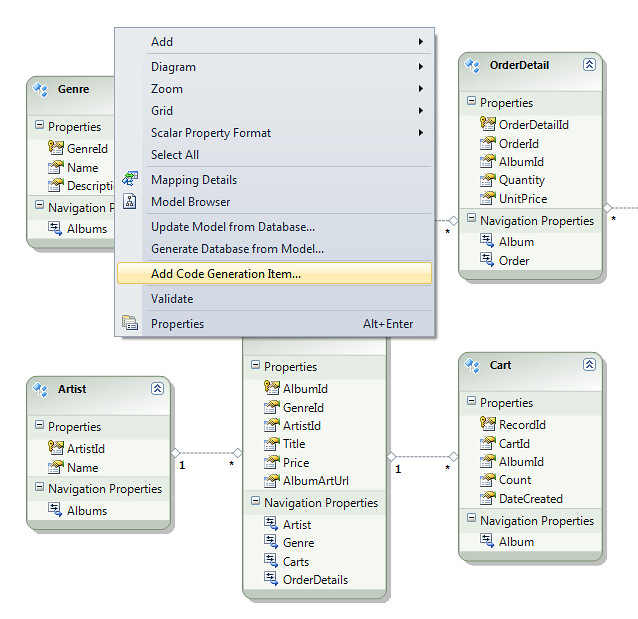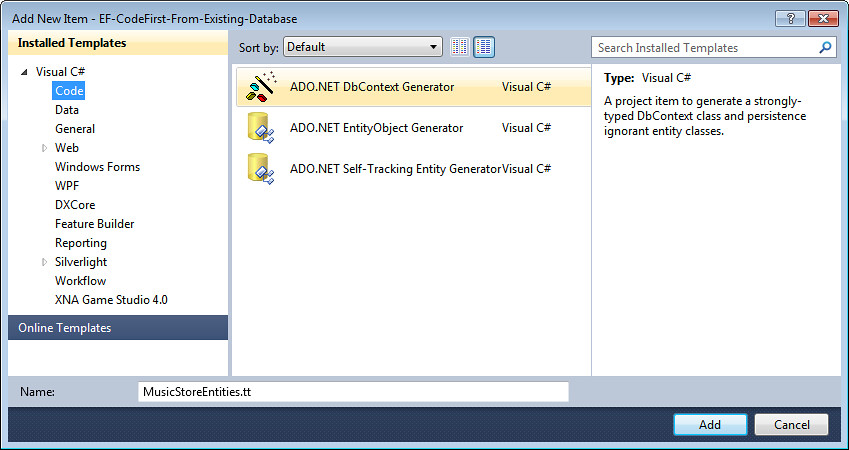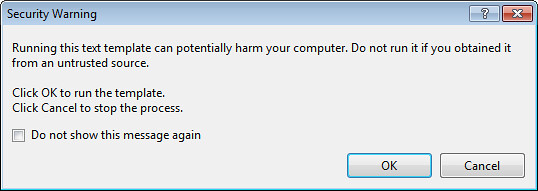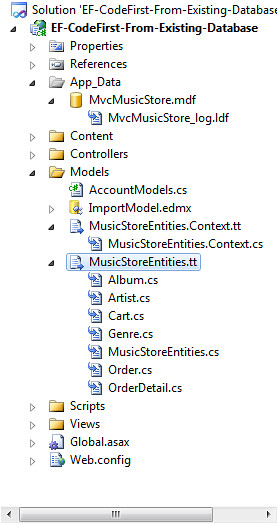Generating EF Code First model classes from an existing database
Posted
by Jon Galloway
on ASP.net Weblogs
See other posts from ASP.net Weblogs
or by Jon Galloway
Published on Thu, 24 Feb 2011 21:25:11 GMT
Indexed on
2011/02/24
23:25 UTC
Read the original article
Hit count: 675
Entity Framework Code First is a lightweight way to "turn on" data access for a simple CLR class. As the name implies, the intended use is that you're writing the code first and thinking about the database later.
However, I really like the Entity Framework Code First works, and I want to use it in existing projects and projects with pre-existing databases. For example, MVC Music Store comes with a SQL Express database that's pre-loaded with a catalog of music (including genres, artists, and songs), and while it may eventually make sense to load that seed data from a different source, for the MVC 3 release we wanted to keep using the existing database. While I'm not getting the full benefit of Code First - writing code which drives the database schema - I can still benefit from the simplicity of the lightweight code approach.
Scott Guthrie blogged about how to use entity framework with an existing database, looking at how you can override the Entity Framework Code First conventions so that it can work with a database which was created following other conventions. That gives you the information you need to create the model classes manually. However, it turns out that with Entity Framework 4 CTP 5, there's a way to generate the model classes from the database schema. Once the grunt work is done, of course, you can go in and modify the model classes as you'd like, but you can save the time and frustration of figuring out things like mapping SQL database types to .NET types.
Note that this template requires Entity Framework 4 CTP 5 or later. You can install EF 4 CTP 5 here.
Step One: Generate an EF Model from your existing database
The code generation system in Entity Framework works from a model. You can add a model to your existing project and delete it when you're done, but I think it's simpler to just spin up a separate project to generate the model classes. When you're done, you can delete the project without affecting your application, or you may choose to keep it around in case you have other database schema updates which require model changes.
I chose to add the Model classes to the Models folder of a new MVC 3 application. Right-click the folder and select "Add / New Item..."
Next, select ADO.NET Entity Data Model from the Data Templates list, and name it whatever you want (the name is unimportant).
Next, select "Generate from database." This is important - it's what kicks off the next few steps, which read your database's schema.
Now it's time to point the Entity Data Model Wizard at your existing database. I'll assume you know how to find your database - if not, I covered that a bit in the MVC Music Store tutorial section on Models and Data. Select your database, uncheck the "Save entity connection settings in Web.config" (since we won't be using them within the application), and click Next.
Now you can select the database objects you'd like modeled. I just selected all tables and clicked Finish.
And there's your model. If you want, you can make additional changes here before going on to generate the code.
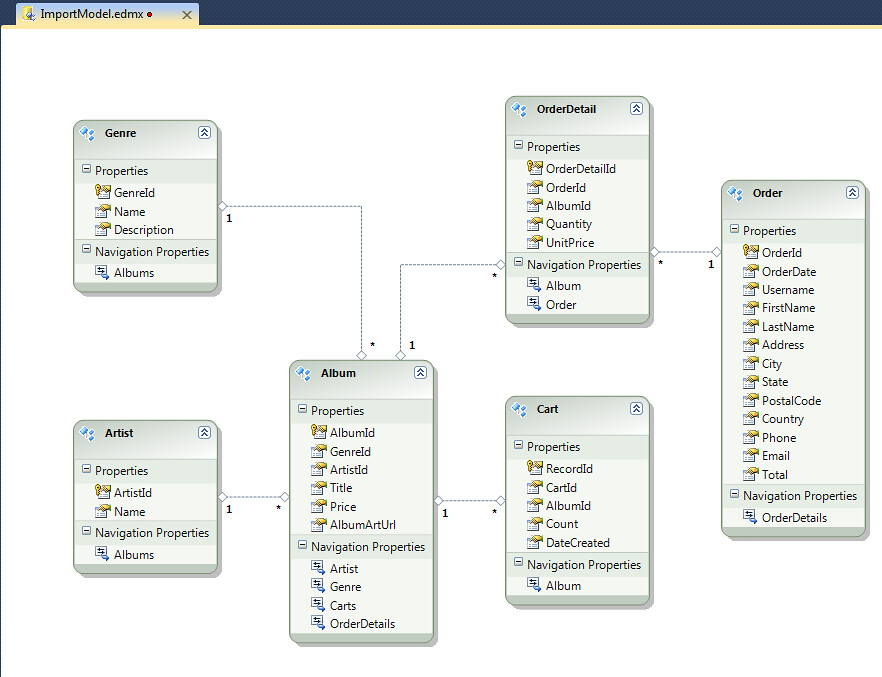
Step Two: Add the DbContext Generator
Like most code generation systems in Visual Studio lately, Entity Framework uses T4 templates which allow for some control over how the code is generated. K Scott Allen wrote a detailed article on T4 Templates and the Entity Framework on MSDN recently, if you'd like to know more. Fortunately for us, there's already a template that does just what we need without any customization.
Right-click a blank space in the Entity Framework model surface and select "Add Code Generation Item..."
Select the Code groupt in the Installed Templates section and pick the ADO.NET DbContext Generator. If you don't see this listed, make sure you've got EF 4 CTP 5 installed and that you're looking at the Code templates group. Note that the DbContext Generator template is similar to the EF POCO template which came out last year, but with "fix up" code (unnecessary in EF Code First) removed.
As soon as you do this, you'll two terrifying Security Warnings - unless you click the "Do not show this message again" checkbox the first time. It will also be displayed (twice) every time you rebuild the project, so I checked the box and no immediate harm befell my computer (fingers crossed!).
Here's the payoff: two templates (filenames ending with .tt) have been added to the project, and they've generated the code I needed.
The "MusicStoreEntities.Context.tt" template built a DbContext class which holds the entity collections, and the "MusicStoreEntities.tt" template build a separate class for each table I selected earlier. We'll customize them in the next step.
I recommend copying all the generated .cs files into your application at this point, since accidentally rebuilding the generation project will overwrite your changes if you leave them there.
Step Three: Modify and use your POCO entity classes
Note: I made a bunch of tweaks to my POCO classes after they were generated. You don't have to do any of this, but I think it's important that you can - they're your classes, and EF Code First respects that. Modify them as you need for your application, or don't.
The Context class derives from DbContext, which is what turns on the EF Code First features. It holds a DbSet for each entity. Think of DbSet as a simple List, but with Entity Framework features turned on.
//------------------------------------------------------------------------------
// <auto-generated>
// This code was generated from a template.
//
// Changes to this file may cause incorrect behavior and will be lost if
// the code is regenerated.
// </auto-generated>
//------------------------------------------------------------------------------
namespace EF_CodeFirst_From_Existing_Database.Models
{
using System;
using System.Data.Entity;
public partial class Entities : DbContext
{
public Entities()
: base("name=Entities")
{
}
public DbSet<Album> Albums { get; set; }
public DbSet<Artist> Artists { get; set; }
public DbSet<Cart> Carts { get; set; }
public DbSet<Genre> Genres { get; set; }
public DbSet<OrderDetail> OrderDetails { get; set; }
public DbSet<Order> Orders { get; set; }
}
}
It's a pretty lightweight class as generated, so I just took out the comments, set the namespace, removed the constructor, and formatted it a bit. Done.
If I wanted, though, I could have added or removed DbSets, overridden conventions, etc.
using System.Data.Entity;
namespace MvcMusicStore.Models
{
public class MusicStoreEntities : DbContext
{
public DbSet Albums { get; set; }
public DbSet Genres { get; set; }
public DbSet Artists { get; set; }
public DbSet Carts { get; set; }
public DbSet Orders { get; set; }
public DbSet OrderDetails { get; set; }
}
}
Next, it's time to look at the individual classes. Some of mine were pretty simple - for the Cart class, I just need to remove the header and clean up the namespace.
//------------------------------------------------------------------------------ //// This code was generated from a template. // // Changes to this file may cause incorrect behavior and will be lost if // the code is regenerated. // //------------------------------------------------------------------------------ namespace EF_CodeFirst_From_Existing_Database.Models { using System; using System.Collections.Generic; public partial class Cart { // Primitive properties public int RecordId { get; set; } public string CartId { get; set; } public int AlbumId { get; set; } public int Count { get; set; } public System.DateTime DateCreated { get; set; } // Navigation properties public virtual Album Album { get; set; } } }
I did a bit more customization on the Album class. Here's what was generated:
//------------------------------------------------------------------------------ //// This code was generated from a template. // // Changes to this file may cause incorrect behavior and will be lost if // the code is regenerated. // //------------------------------------------------------------------------------ namespace EF_CodeFirst_From_Existing_Database.Models { using System; using System.Collections.Generic; public partial class Album { public Album() { this.Carts = new HashSet(); this.OrderDetails = new HashSet (); } // Primitive properties public int AlbumId { get; set; } public int GenreId { get; set; } public int ArtistId { get; set; } public string Title { get; set; } public decimal Price { get; set; } public string AlbumArtUrl { get; set; } // Navigation properties public virtual Artist Artist { get; set; } public virtual Genre Genre { get; set; } public virtual ICollection Carts { get; set; } public virtual ICollection OrderDetails { get; set; } } }
I removed the header, changed the namespace, and removed some of the navigation properties. One nice thing about EF Code First is that you don't have to have a property for each database column or foreign key. In the Music Store sample, for instance, we build the app up using code first and start with just a few columns, adding in fields and navigation properties as the application needs them. EF Code First handles the columsn we've told it about and doesn't complain about the others. Here's the basic class:
using System.ComponentModel;
using System.ComponentModel.DataAnnotations;
using System.Web.Mvc;
using System.Collections.Generic;
namespace MvcMusicStore.Models
{
public class Album
{
public int AlbumId { get; set; }
public int GenreId { get; set; }
public int ArtistId { get; set; }
public string Title { get; set; }
public decimal Price { get; set; }
public string AlbumArtUrl { get; set; }
public virtual Genre Genre { get; set; }
public virtual Artist Artist { get; set; }
public virtual List OrderDetails { get; set; }
}
}
It's my class, not Entity Framework's, so I'm free to do what I want with it. I added a bunch of MVC 3 annotations for scaffolding and validation support, as shown below:
using System.ComponentModel;
using System.ComponentModel.DataAnnotations;
using System.Web.Mvc;
using System.Collections.Generic;
namespace MvcMusicStore.Models
{
[Bind(Exclude = "AlbumId")]
public class Album
{
[ScaffoldColumn(false)]
public int AlbumId { get; set; }
[DisplayName("Genre")]
public int GenreId { get; set; }
[DisplayName("Artist")]
public int ArtistId { get; set; }
[Required(ErrorMessage = "An Album Title is required")]
[StringLength(160)]
public string Title { get; set; }
[Required(ErrorMessage = "Price is required")]
[Range(0.01, 100.00,
ErrorMessage = "Price must be between 0.01 and 100.00")]
public decimal Price { get; set; }
[DisplayName("Album Art URL")]
[StringLength(1024)]
public string AlbumArtUrl { get; set; }
public virtual Genre Genre { get; set; }
public virtual Artist Artist { get; set; }
public virtual List<OrderDetail> OrderDetails { get; set; }
}
}
The end result was that I had working EF Code First model code for the finished application. You can follow along through the tutorial to see how I built up to the finished model classes, starting with simple 2-3 property classes and building up to the full working schema.
Thanks to Diego Vega (on the Entity Framework team) for pointing me to the DbContext template.
© ASP.net Weblogs or respective owner