Using Network load balancing to distribute load for SharePoint2010 – Part3 of building my own development SharePoint2010 Farm
Posted
by ybbest
on YBBest
See other posts from YBBest
or by ybbest
Published on Mon, 30 May 2011 08:32:48 +0000
Indexed on
2011/06/20
16:41 UTC
Read the original article
Hit count: 376
installation
|SharePoint 2010
Part1 of building my own development SharePoint2010 Farm
Part2 of building my own development SharePoint2010 Farm
Part3 of building my own development SharePoint2010 Farm
In my last post, I have installed SharePoint2010 in one of the server (WFE One) and configured using the OOB SharePoint configuration wizard. In this post I will show you how to use OOB windows network load balancing to distribute load for SharePoint2010 site.
1. Install SharePoint in another server WFE Two (you can follow the steps in my last post), but instead of choosing create new Farm, you need to select “connect to existing farm” this time.

2. Click next then click retrieve database names button and select the farm configuration database.

3. Click next and enter the passphrase you specified when you first installed the SharePoint Farm.
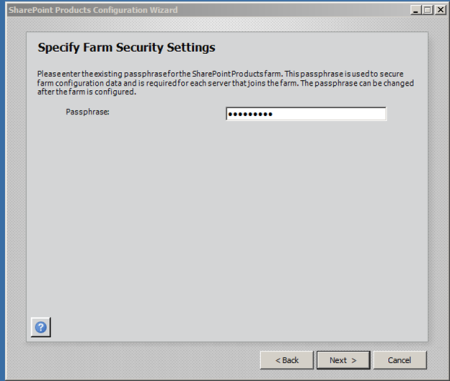
4. Click the advanced settings and select Use this machine to host the web site.


5. Click OK to finish the configurations

6. Next, Install NLB in the two WFE (web front end) SharePoint servers

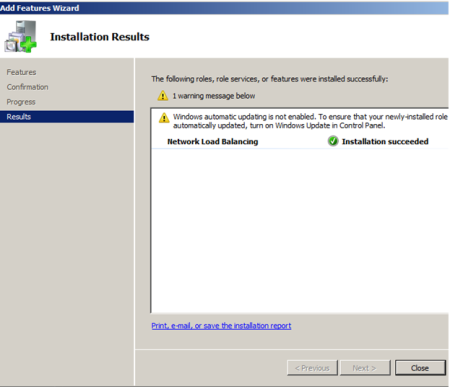
7. Configure NLB to create the cluster. Go to Start—Administrative Tools—Network Load Balancing Manager
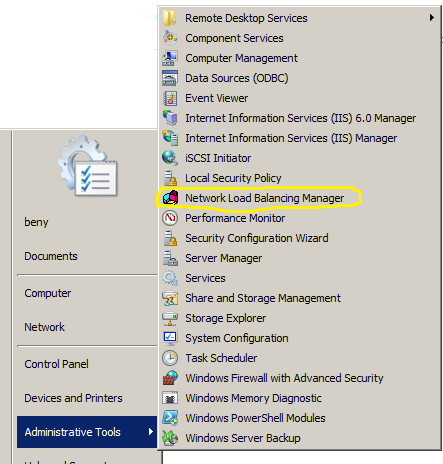
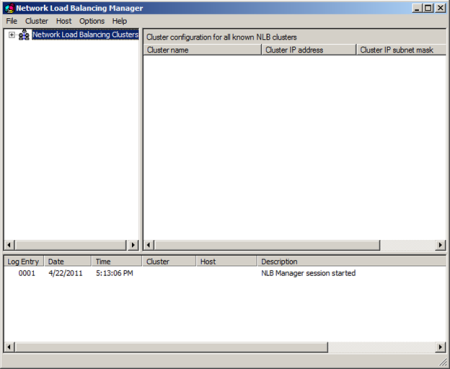
8. Right-click the Network Load Balancing Clusters Node and select New Cluster.
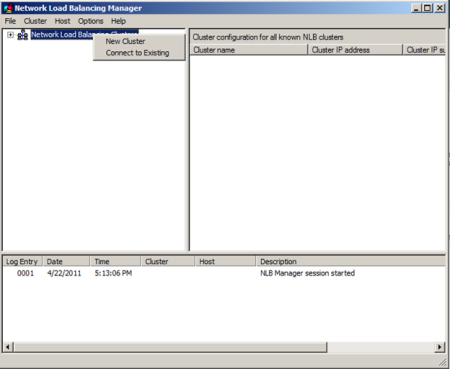
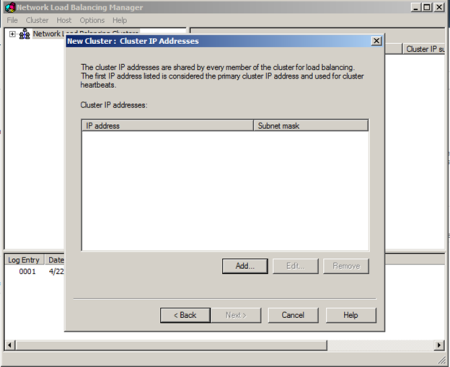
9. Type in the host name that is to be part of the new cluster.

10. Type in the IP address for the cluster.

11. Select the Multicast for this cluster.(The default one is Unicast)

12. You can configure the Port Rules for the clustering , but I will leave the default here.
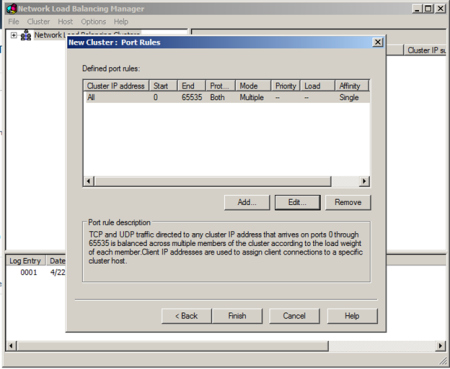
13. Add another WEF to the cluster.

14. Type in the host name that is to be part of the new cluster.

15. Set the Priority to 2.

16. Click Next to complete the cluster setup.

17. Create an entry in the DNS for the new cluster.


18. Add the binding to the IIS site in the IIS Manager
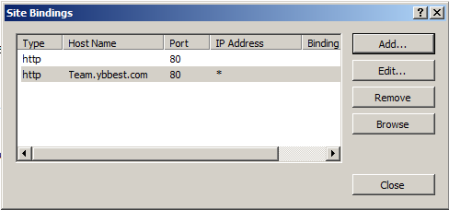
19. Change the Alternate access mapping for you default site collection from http://sp2010wefone to http://team
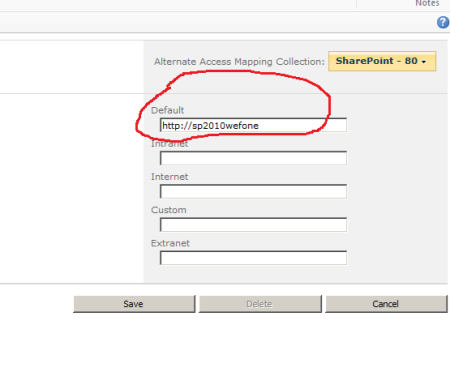

20. Browse to http://Team , you will be redirected to the SharePoint site.
© YBBest or respective owner