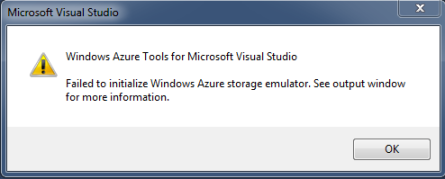How to fix Failed to initialize Windows Azure storage emulator error
Posted
by ybbest
on YBBest
See other posts from YBBest
or by ybbest
Published on Tue, 28 Jun 2011 03:02:53 +0000
Indexed on
2011/06/28
8:31 UTC
Read the original article
Hit count: 590
When you press F5 to start debugging Azure project, you might get the following exception:
If you go to the Output windows, you will see the detailed error message below:
Windows Azure Tools: Failed to initialize Windows Azure storage emulator.
Unable to start Development Storage. Failed to start Development Storage: the SQL Server instance ‘localhost\SQLExpress’ could not be found.
Please configure the SQL Server instance for Development Storage using the ‘DSInit’ utility in the Windows Azure SDK.
This is because by default, Azure uses the SQLExpress to start Development Storage. To fix this you can do the following:
-
You need to open command prompt, and navigate to C:\Program Files\Windows Azure SDK\v1.4\bin\devstore (depending on your Azure version, the file path is slightly different.)

-
Next, run DSInit /sqlInstance:. (. Means the SQL Server use the default instance, if you have name instance, you need to change. to the name of the SQL Server)
-
After a short while, you should see the following windows showing the configuration succeeds.
You can download a batch file here.
References:
http://msdn.microsoft.com/en-us/library/gg433132.aspx
© YBBest or respective owner