Exalogic 2.0.1 Tea Break Snippets - Modifying the Default Shipped Template
Posted
by The Old Toxophilist
on Oracle Blogs
See other posts from Oracle Blogs
or by The Old Toxophilist
Published on Wed, 21 Nov 2012 15:15:43 +0000
Indexed on
2012/11/21
17:07 UTC
Read the original article
Hit count: 393
/Exalogic
Having installed your Exalogic Virtual environment by default you
have a single template which can be used to create your vServers.
Although this template is suitable for creating simple test or
development vServers it is recommended that you look at creating
your own custom vServers that match the environment you wish to
build and deploy. Therefore this Tea Time Snippet will take you
through the simple process of modifying the standard template.
Before You Start
To edit the template you will need the Oracle ModifyJeos Utility which can be downloaded from the eDelivery Site.


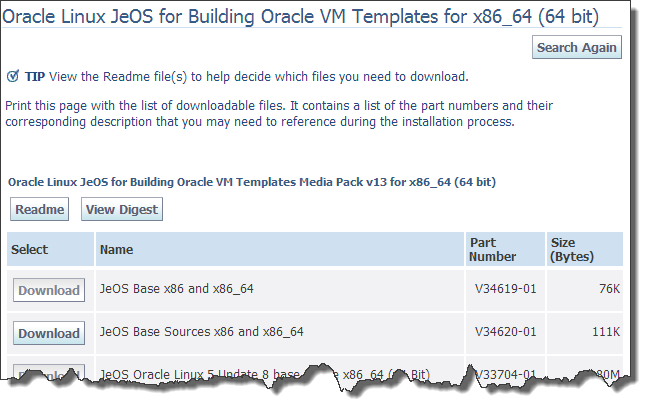
Once the ModifyJeos Utility has been downloaded we can install
the rpms onto either an existing vServer or one of the Control
vServers.
rpm -ivh ovm-modify-jeos-1.0.1-10.el5.noarch.rpm rpm -ivh ovm-template-config-1.0.1-5.el5.noarch.rpm
Alternatively you can install the modify jeos packages on a none
Exalogic OEL installation or a VirtualBox image. If you are doing
this, assuming OEL 5u8, you will need the following rpms.
rpm -ivh ovm-modify-jeos-1.0.1-10.el5.noarch.rpm rpm -ivh ovm-el5u2-xvm-jeos-1.0.1-5.el5.i386.rpm rpm -ivh ovm-template-config-1.0.1-5.el5.noarch.rpm
Base Template
If you have installed the modify onto a vServer running on the
Exalogic then simply mount the /export/common/images
from the ZFS storage and you will be able to find the el_x2-2_base_linux_guest_vm_template_2.0.1.1.0_64.tgz
(or similar depending which version you have) template file.
Alternatively the latest can be downloaded from the eDelivery Site.
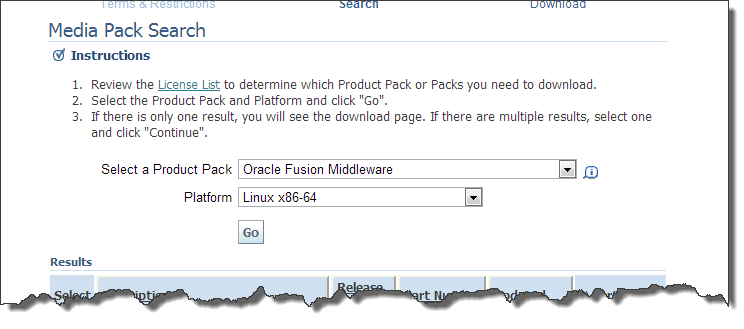

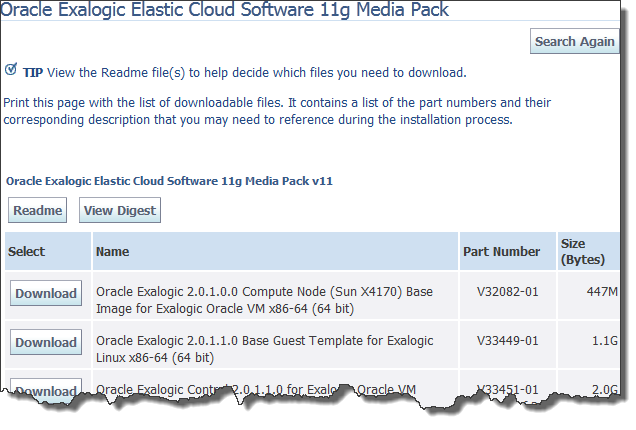
Now we have the Template tgz we will need the extract it as follows:
tar -zxvf el_x2-2_base_linux_guest_vm_template_2.0.1.1.0_64.tgz
This will create a directory called BASE which will contain the
System.img (VServer image) and vm.cfg (VServer Config
information). This directory should be renamed to something more
meaning full that indicates what we have done to the template and
then the Simple name / name in the vm.cfg editted for the same
reason.
Modifying the Template
Resizing Root File System
By default the shipped template has a root size of 4 GB which
will leave a vServer created from it running at 90% full on the
root disk. We can simply resize the template by executing the
following:
modifyjeos -f System.img -T <New Size MB>)
For example to imcrease the default 4 GB to 40 GB we would execute:
modifyjeos -f System.img -T 40960)
Resizing Swap
We can modify the size of the swap space within a template by executing the following:
modifyjeos -f System.img -S <New Size MB>)
For example to increase the swap from the default 512 MB to 4 GB we would execute:
modifyjeos -f System.img -S 4096)
Changing RPMs
Adding RPMs
To add RPMs using modifyjeos, complete the following steps:
- Add the names of the new RPMs in a list file, such as
addrpms.lst. In this file, you should list each new RPM in a
separate line.
- Ensure that all of the new RPMs are in a single directory,
such as rpms.
- Run the following command to add the new RPMs:
modifyjeos -f System.img -a <path_to_addrpms.lst> -m <path_to_rpms> -nogpg
Where <path_to_addrpms.lst> is the path to the location of
the addrpms.lst file, and <path_to_rpms> is the path to the
directory that contains the RPMs. The -nogpg option eliminates
signature check on the RPMs.
Removing RPMs
To remove RPM s using modifyjeos, complete the following steps:
- Add the names of the RPMs (the ones you want to remove) in a
list file, such as
removerpms.lst. In this file, you should list each RPM in a
separate line.
The Oracle Exalogic Elastic Cloud Administrator's Guide provides
a list of all RPMs that must not be removed from the vServer.
- Run the following command to remove the RPMs:
modifyjeos -f System.img -e <path_to_removerpms.lst>
Where <path_to_removerpms.lst> is the path to the location of the removerpms.lst file.
Mounting the System.img
For all other modifications that are not supported by the
modifyjeos command (adding you custom yum repositories, pre
configuring NTP, modify default NFSv4 Nobody functionality, etc)
we can mount the System.img and access it directly. To facititate
quick and easy mounting/unmounting of the System.img I have put
together the simple scripts below.
MountSystemImg.sh
#!/bin/sh # The script assumes it's being run from the directory containing the System.img # Export for later i.e. during unmount export LOOP=`losetup -f` export SYSTEMIMG=/mnt/elsystem # Make Temp Mount Directory mkdir -p $SYSTEMIMG # Create Loop for the System Image losetup $LOOP System.img kpartx -a $LOOP mount /dev/mapper/`basename $LOOP`p2 $SYSTEMIMG #Change Dir into mounted Image cd $SYSTEMIMG
UnmountSystemImg.sh
#!/bin/sh # The script assumes it's being run from the directory containing the System.img # Assume the $LOOP & $SYSTEMIMG exist from a previous run on the MountSystemImg.sh umount $SYSTEMIMG kpartx -d $LOOP losetup -d $LOOP
Packaging the Template
Once you have finished modifying the template it can be simply
repackaged and then imported into EMOC as described in "Exalogic 2.0.1 Tea Break Snippets - Importing Public Server Template".
To do this we will simply cd to the directory above that
containing the modified files and execute the following:
tar -zcvf <New Template Directory> <New Template Name>.tgz
The resulting.tgz file can be copied to the images directory on the ZFS and uploadd using the IB network.
This entry was originally posted on the The Old Toxophilist Site.
© Oracle Blogs or respective owner