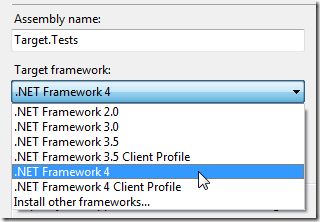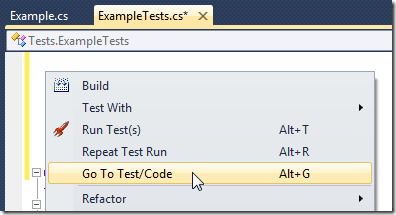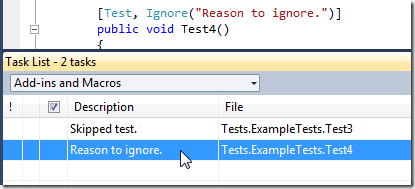TestDriven.Net 3.0 – All Systems Go
Posted
by Jamie Cansdale
on ASP.net Weblogs
See other posts from ASP.net Weblogs
or by Jamie Cansdale
Published on Wed, 09 Jun 2010 14:37:07 GMT
Indexed on
2010/06/09
14:42 UTC
Read the original article
Hit count: 1262
I’m pleased to announce that TestDriven.Net 3.0 is now available. Finally! I know many of you will already be using the Beta and RC versions, but if you look at the release notes you’ll see there’s been many refinements since then, so I highly recommend you install the RTM version. Here is a quick summary of a few new features:
Visual Studio 2010 supports targeting multiple versions of the .NET framework (multi-targeting). This means you can easily upgrade your Visual Studio 2005/2008 solutions without necessarily converting them to use .NET 4.0. TestDriven.Net will execute your tests using the .NET version your test project is targeting (see ‘Properties > Application > Target framework’).
There is now first class support for MSTest when using Visual Studio 2008 & 2010. Previous versions of TestDriven.Net had support for a limited number of MSTest attributes. This version supports virtually all MSTest unit testing related attributes, including support for deployment item and data driven test attributes. You should also find this test runner is quick. ;)
There is a new ‘Go To Test/Code’ command on the code context menu. You can think of this as Ctrl-Tab for test driven developers; it will quickly flip back and forth between your tests and code under test. I recommend assigning a keyboard shortcut to the ‘TestDriven.NET.GoToTestOrCode’ command.
NCover can now be used for code coverage on .NET 4.0. This is only officially supported since NCover 3.2 (your mileage may vary if you’re using the 1.5.8 version).
Rather than clutter the ‘Output’ window, ignored or skipped tests will be placed on the ‘Task List’. You can double-click on these items to navigate to the offending test (or assign a keyboard shortcut to ‘View.NextTask’).
If you’re using a Team, Premium or Ultimate edition of Visual Studio 2005-2010, a new ‘Test With > Performance’ command will be available. This command will perform instrumented performance profiling on your target code.
A particular focus of this version has been to make it more keyboard friendly. Here’s a list of commands you will probably want to assign keyboard shortcuts to:
| Name | Default | What I use | |
| TestDriven.NET.RunTests | Run tests in context | Alt + T | |
| TestDriven.NET.RerunTests | Repeat test run | Alt + R | |
| TestDriven.NET.GoToTestOrCode | Flip between tests and code | Alt + G | |
| TestDriven.NET.Debugger | Run tests with debugger | Alt + D | |
| View.Output | Show the ‘Output’ window | Ctrl+ Alt + O | |
| Edit.BreakLine | Edit code in stack trace | Enter | |
| View.NextError | Jump to next failed test | Ctrl + Shift + F12 | |
| View.NextTask | Jump to next skipped test | Alt + S |
By default the ‘Output’ window will automatically activate when there is test output or a failed test (this is an option). The cursor will be positioned on the stack trace of the last failed test, ready for you to hit ‘Enter’ to jump to the fail point or ‘Esc’ to return to your source (assuming your ‘Output’ window is set to auto-hide). If your ‘Output’ window isn’t set to auto-hide, you’ll need to hit ‘Ctrl + Alt + O’ then ‘Enter’. Alternatively you can use ‘Ctrl + Shift + F12’ (View.NextError) to navigate between all failed tests.
For more frequent updates or to give feedback, you can find me on twitter here.
I hope you enjoy this version. Let me know how you get on. :)
© ASP.net Weblogs or respective owner