How To Activate Your Free Office 2007 to 2010 Tech Guarantee Upgrade
Posted
by Matthew Guay
on How to geek
See other posts from How to geek
or by Matthew Guay
Published on Tue, 15 Jun 2010 19:30:15 +0000
Indexed on
2010/06/15
19:53 UTC
Read the original article
Hit count: 1623
Office
|Office 2010
Have you purchased Office 2007 since March 5th, 2010? If so, here’s how you can activate and download your free upgrade to Office 2010!
Microsoft Office 2010 has just been released, and today you can purchase upgrades from most retail stores or directly from Microsoft via download. But if you’ve purchased a new copy of Office 2007 or a new computer that came with Office 2007 since March 5th, 2010, then you’re entitled to an absolutely free upgrade to Office 2010. You’ll need enter information about your Office 2007 and then download the upgrade, so we’ll step you through the process.
Getting Started
First, if you’ve recently purchased Office 2007 but haven’t installed it, you’ll need to go ahead and install it before you can get your free Office 2010 upgrade. Install it as normal.

Once Office 2007 is installed, run any of the Office programs. You’ll be prompted to activate Office. Make sure you’re connected to the internet, and then click Next to activate.

Get your Free Upgrade to Office 2010
Now you’re ready to download your upgrade to Office 2010. Head to the Office Tech Guarantee site (link below), and click Upgrade now.
![sshot-2010-06-15-[11-46-04]](https://www.howtogeek.com/wp-content/uploads/2010/06/sshot20100615114604.png)
You’ll need to enter some information about your Office 2007. Check that you purchased your copy of Office 2007 after March 5th, select your computer manufacturer, and check that you agree to the terms.
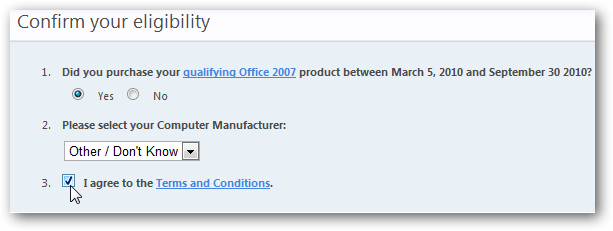
Now you’re going to need the Product ID number from Office 2007. To find this, open Word or any other Office 2007 application. Click the Office Orb, and select Options on the bottom.

Select the Resources button on the left, and then click About.
![sshot-2010-06-15-[11-51-04]](https://www.howtogeek.com/wp-content/uploads/2010/06/sshot20100615115104.png)
Near the bottom of this dialog, you’ll see your Product ID. This should be a number like:
12345-123-1234567-12345

Go back to the Office Tech Guarantee signup page in your browser, and enter this Product ID. Select the language of your edition of Office 2007, enter the verification code, and then click Submit.

It may take a few moments to validate your Product ID.
![sshot-2010-06-15-[11-52-33]](https://www.howtogeek.com/wp-content/uploads/2010/06/sshot20100615115233.png)
When it is finished, you’ll be taken to an order page that shows the edition of Office 2010 you’re eligible to receive. The upgrade download is free, but if you’d like to purchase a backup DVD of Office 2010, you can add it to your order for $13.99. Otherwise, simply click Continue to accept.
Do note that the edition of Office 2010 you receive may be different that the edition of Office 2007 you purchased, as the number of editions has been streamlined in the Office 2010 release. Here’s a chart you can check to see what edition you’ll receive. Note that you’ll still be allowed to install Office on the same number of computers; for example, Office 2007 Home and Student allows you to install it on up to 3 computers in the same house, and your Office 2010 upgrade will allow the same.
| Office 2007 Edition | Office 2010 Upgrade You’ll Receive |
| Office 2007 Home and Student | Office Home and Student 2010 |
| Office Basic 2007 Office Standard 2007 |
Office Home and Business 2010 |
| Office Small Business 2007 Office Professional 2007 Office Ultimate 2007 |
Office Professional 2010 |
| Office Professional 2007 Academic Office Ultimate 2007 Academic |
Office Professional Academic 2010 |

Sign in with your Windows Live ID, or create a new one if you don’t already have one.

Enter your name, select your country, and click Create My Account. Note that Office will send Office 2010 tips to your email address; if you don’t wish to receive them, you can unsubscribe from the emails later.

Finally, you’re ready to download Office 2010! Click the Download Now link to start downloading Office 2010. Your Product Key will appear directly above the Download link, so you can copy it and then paste it in the installer when your download is finished. You will additionally receive an email with the download links and product key, so if your download fails you can always restart it from that link.
If your edition of Office 2007 included the Office Business Contact Manager, you will be able to download it from the second Download link. And, of course, even if you didn’t order a backup DVD, you can always burn the installers to a DVD for a backup.

Install Office 2010
Once you’re finished downloading Office 2010, run the installer to get it installed on your computer. Enter your Product Key from the Tech Guarantee website as above, and click Continue.

Accept the license agreement, and then click Upgrade to upgrade to the latest version of Office.
![sshot-2010-06-15-[15-33-14]](https://www.howtogeek.com/wp-content/uploads/2010/06/sshot20100615153314.png)
The installer will remove all of your Office 2007 applications, and then install their 2010 counterparts. If you wish to keep some of your Office 2007 applications instead, click Customize and then select to either keep all previous versions or simply keep specific applications.
![sshot-2010-06-15-[15-27-35]](https://www.howtogeek.com/wp-content/uploads/2010/06/sshot20100615152735.png)
By default, Office 2010 will try to activate online automatically. If it doesn’t activate during the install, you’ll need to activate it when you first run any of the Office 2010 apps.
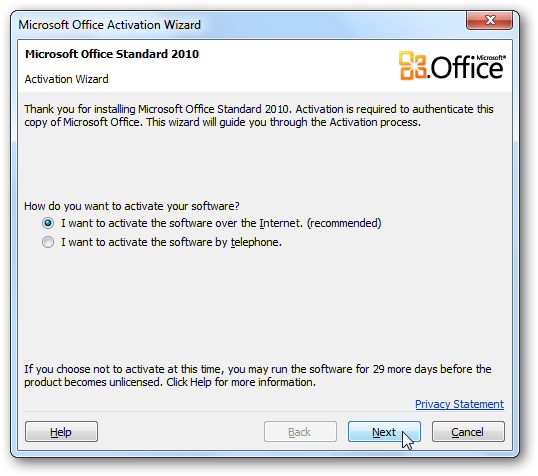
Conclusion
The Tech Guarantee makes it easy to get the latest version of Office if you recently purchased Office 2007. The Tech Guarantee program is open through the end of September, so make sure to grab your upgrade during this time. Actually, if you find a great deal on Office 2007 from a major retailer between now and then, you could also take advantage of this program to get Office 2010 cheaper.
And if you need help getting started with Office 2010, check out our articles that can help you get situated in your new version of Office!
Link
Activate and Download Your free Office 2010 Tech Guarantee Upgrade
| Similar Articles | Productive Geek Tips |
| Latest Software Reviews | Tinyhacker Random Tips |
© How to geek or respective owner
