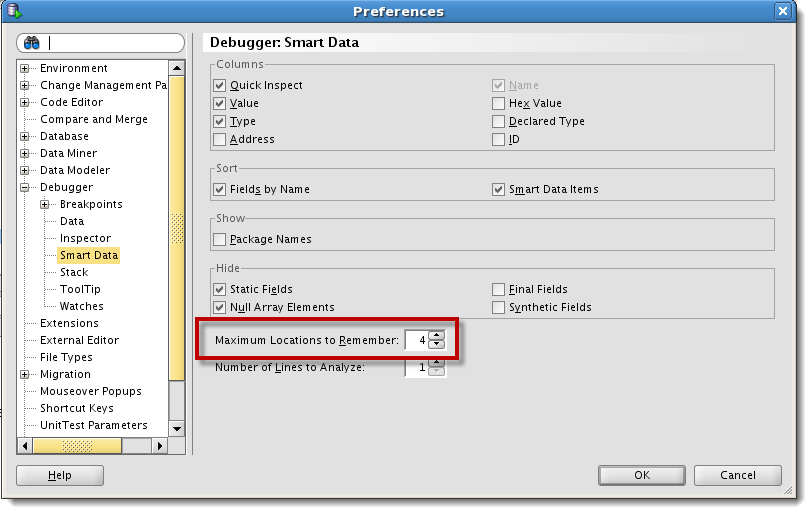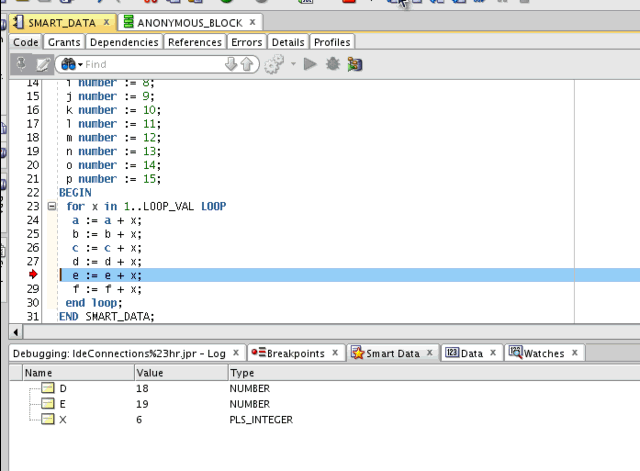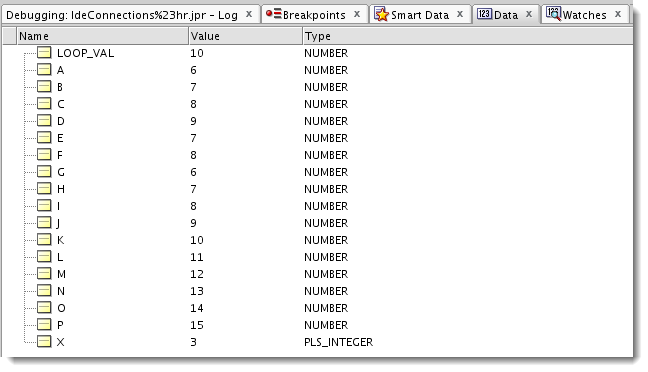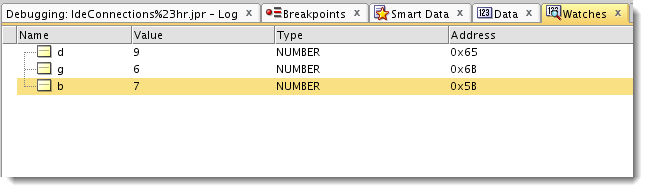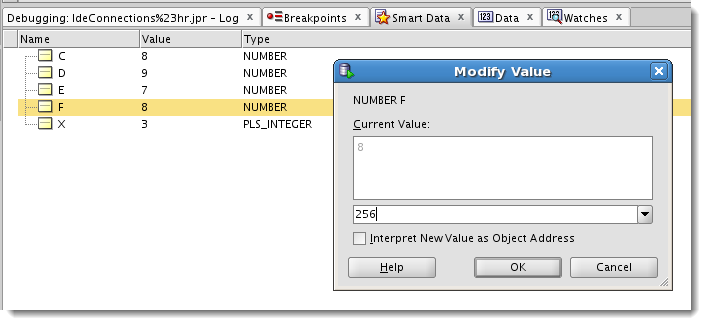SQL Developer Debugging, Watches, Smart Data, & Data
Posted
by thatjeffsmith
on Oracle Blogs
See other posts from Oracle Blogs
or by thatjeffsmith
Published on Wed, 27 Jun 2012 15:18:43 +0000
Indexed on
2012/06/27
21:22 UTC
Read the original article
Hit count: 592
After presenting the SQL Developer PL/SQL debugger for about an hour yesterday at KScope12 in San Antonio, my boss came up and asked, “Now, would you really want to know what the Smart Data panel does?”
Apparently I had ‘made up’ my own story about what that panel’s intent is based on my experience with it. Not good Jeff, not good. It was a very small point of my presentation, but I probably should have read the docs.
The Smart Data tab displays information about variables, using your Debugger: Smart Data preferences. You can also specify these preferences by right-clicking in the Smart Data window and selecting Preferences.
The Smart Data panel auto-inspects the last X accessed variables. So if you have a program with 26 variables, instead of showing you all 26, it will just show you the last two variables that were referenced in your program.
If you were to click on the ‘Data’ debug panel, you’ll see EVERYTHING. And if you only want to see a very specific set of values, then you should use Watches.
The Smart Data Panel
As I step through the code, the variables being tracked change as they are referenced. Only the most recent ones display. This is controlled by the ‘Maximum Locations to Remember’ preference.
The Data Panel
All variables are displayed. Might be information overload on large PL/SQL programs where you have many dozens or even hundreds of variables to track.
Watches
Watches are added manually and only show what you ask for.
Remember, you can interact with your data
If you want to do more than just watch, you can mouse-right on a data element, and change the value of the variable as the program is running. This is one of the primary benefits to debugging over using DBMS_OUTPUT to track what’s happening in your program.
© Oracle Blogs or respective owner