Stupid Geek Tricks: Change Your IP Address From the Command Line in Linux
Posted
by Taylor Gibb
on How to geek
See other posts from How to geek
or by Taylor Gibb
Published on Wed, 11 Jul 2012 08:00:06 GMT
Indexed on
2012/07/11
9:18 UTC
Read the original article
Hit count: 604
Almost everybody can figure out how to change their IP address using an interface, but did you know you can set your network card’s IP address using a simple command from the command line?
Changing Your IP From the Command Line in Linux
Note: This will work on all Debian based Linux Distro’s.
To get started type ifconfig into the terminal and hit enter, take note of the name of the interface that you want to change the settings for.
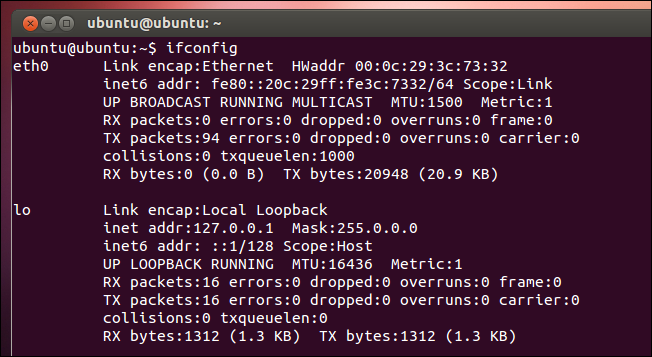
To change the settings, you also use the ifconfig command, this time with a few parameters:
sudo ifconfig eth0 192.168.0.1 netmask 255.255.255.0
That’s about all all you need to do to change your IP, of course the above command assumes a few things:
- The interface that you want to change the IP for is eth0
- The IP you want to give the interface is 192.168.0.1
- The Subnet Mask you want to set for the interface is 255.255.255.0

If you run ifconfig again you will see that your interface has now taken on the new settings you assigned to it.

If you wondering how to change the Default Gateway, you can use the route command.
sudo route add default gw 192.168.0.253 eth0
Will set your Default Gateway on the eth0 interface to 192.168.0.253.

To see your new setting, you will need to display the routing table.
route -n

That’s all there is to it.
| How to Play Classic Arcade Games On Your PC | How to Use an Xbox 360 Controller On Your Windows PC | Download the Official How-To Geek Trivia App for Windows 8 |
© How to geek or respective owner





