Add "My Dropbox" to Your Windows 7 Start Menu
Posted
by The Geek
on How to geek
See other posts from How to geek
or by The Geek
Published on Tue, 30 Mar 2010 05:31:45 +0000
Indexed on
2010/03/30
5:53 UTC
Read the original article
Hit count: 643
Windows 7
|Windows 7 Tips
Over here at How-To Geek, we’re huge fans of Dropbox, the amazingly fast online file sync utility, but we’d be even happier if we could natively add it to the Windows 7 Start Menu, where it belongs. And today, that’s what we’ll do.
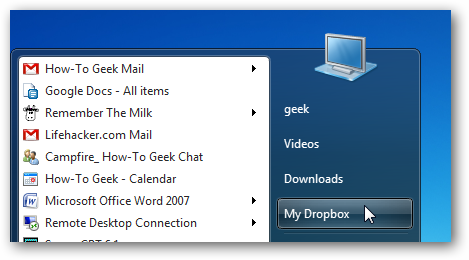
Yep, that’s right. You can add it to the Start Menu… using a silly hack to the Libraries feature and renaming the Recorded TV library to a different name. It’s not a perfect solution, but you can access your Dropbox folder this way and it just seems to belong there.
First things first, head into the Customize Start Menu panel by right-clicking on the start menu and using Properties, then make sure that Recorded TV is set to “Display as a link”.

Next, right-click on Recorded TV, choose Rename, and then change it to something else like My Dropbox.

Now you’ll want to right-click on that button again, and choose Properties, where you’ll see the Library locations in the list… the general idea is that you want to remove Recorded TV, and then add your Dropbox folder.

Oh, and you’ll probably want to make sure to set “Optimize this library for” to “General Items”.
At this point, you can just click on My Dropbox, and you’ll see, well, Your Dropbox! (no surprise there).

Yeah, I know, it’s totally a hack. But it’s a very useful one! Also, if you aren’t already using Dropbox, you should really check it out—2 GB for free, accessible via the web from anywhere, and you can sync to multiple desktops.
| Similar Articles | Productive Geek Tips |
| Latest Software Reviews | Tinyhacker Random Tips |
© How to geek or respective owner
