Windows Phone 7 development: first impressions
Posted
by DigiMortal
on ASP.net Weblogs
See other posts from ASP.net Weblogs
or by DigiMortal
Published on Sat, 27 Mar 2010 18:36:08 GMT
Indexed on
2010/03/27
18:43 UTC
Read the original article
Hit count: 756
After hard week in work I got some free time to play with Windows Phone 7 CTP developer tools. Although my first test application is still unfinished I think it is good moment to share my first experiences to you. In this posting I will give you quick overview of Windows Phone 7 developer tools from developer perspective.
If you are familiar with Visual Studio 2010 then you will feel comfortable because Windows Phone 7 CTP developer tools base on Visual Studio 2010 Express.
Project templates
There are five project templates available. Three of them are based on Silverlight and two on XNA Game Studio:
- Windows Phone Application (Silverlight)
- Windows Phone List Application (Silverlight)
- Windows Phone Class Library (Silverlight)
- Windows Phone Game (XNA Game Studio)
- Windows Phone Game Library (XNA Game Studio)
Currently I am writing to test applications. One of them is based on Windows Phone Application and the other on Windows Phone List Application project template. After creating these projects you see the following views in Visual Studio.
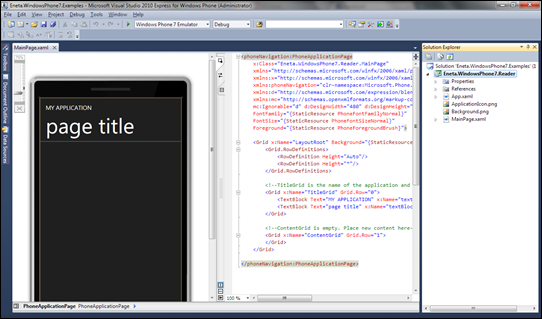
Windows Phone Application. Click on image to enlarge.

Windows Phone List Application. Click on image to enlarge.
I suggest you to use some of these templates to get started more easily.
Windows Phone 7 emulator
 You can run your Windows Phone 7 applications on Windows Phone 7 emulator that comes with developer tools CTP. If you run your application then emulator is started automatically and you can try out how your application works in phone-like emulator.
You can run your Windows Phone 7 applications on Windows Phone 7 emulator that comes with developer tools CTP. If you run your application then emulator is started automatically and you can try out how your application works in phone-like emulator.
You can see screenshot of emulator on right. Currently there is opened Windows Phone List Application as it is created by default. Click on image to enlarge it.
Emulator is a little bit slow and uncomfortable but it works pretty well. This far I have caused only couple of crashes during my experiments. In these cases emulator works but Visual Studio gets stuck because it cannot communicate with emulator.
One important note. Emulator is based on virtual machine although you can see only phone screen and options toolbar. If you want to run emulator you must close all virtual machines running on your machine and run Visual Studio 2010 as administrator. Once you run emulator you can keep it open because you can stop your application in Visual Studio, modify, compile and re-deploy it without restarting emulator.
Designing user interfaces
 You can design user interface of your application in Visual Studio. When you open XAML-files it is displayed in window with two panels. Left panel shows you device screen and works as visual design environment while right panel shows you XAML mark-up and let’s you modify XML if you need it. As it is one of my very first Silverlight applications I felt more comfortable with XAML editor because property names in property boxes of visual designer confused me a little bit.
You can design user interface of your application in Visual Studio. When you open XAML-files it is displayed in window with two panels. Left panel shows you device screen and works as visual design environment while right panel shows you XAML mark-up and let’s you modify XML if you need it. As it is one of my very first Silverlight applications I felt more comfortable with XAML editor because property names in property boxes of visual designer confused me a little bit.
Designer panel is not very good because it is visually hard to follow. It has black background that makes dark borders of controls very hard to see. If you have monitor with very high contrast then it is may be not a real problem. I have usual monitor and I have problem. :)
Putting controls on design surface, dragging and resizing them is also pretty painful. Some controls are drawn correctly but for some controls you have to set width and height in XML so they can be resized. After some practicing it is not so annoying anymore.
On the right you can see toolbox with some controllers. This is all you get out of the box. But it is sufficient to get started. After getting some experiences you can create your own controls or use existing ones from other vendors or developers.
If it is your first time to do stuff with Silverlight then keep Google open – you need it hard. After getting over the first shock you get the point very quickly and start developing at normal speed. :)
Writing source code
Writing source code is the most familiar part of this action. Good old Visual Studio code editor with all nice features it has. But here you get also some surprises:
- The anatomy of Silverlight controls is a little bit different than the one of user controls in web and forms projects.
- Windows Phone 7 doesn’t run on full version of Windows (I bet it is some version of Windows CE or something like this) then there is less system classes you can use.
- Some familiar classes have less methods that in full version of .NET Framework and in these cases you have to write all the code by yourself or find libraries or source code from somewhere.
These problems are really not so much problems than limitations and you get easily over them.
Conclusion
Windows Phone 7 CTP developer tools help you do a lot of things on Windows Phone 7. Although I expected better performance from tools I think that current performance is not a problem. This far my first test project is going very well and Google has answer for almost every question.
Windows Phone 7 is mobile device and therefore it has less hardware resources than desktop computers. This is why toolset is so limited. The more you need memory the more slower is device and as you may guess it needs the more battery. If you are writing apps for mobile devices then make your best to get your application use as few resources as possible and act as fast as possible.
© ASP.net Weblogs or respective owner