How To Restore Firefox Options To Default Without Uninstalling
Posted
by Gopinath
on Tech Dreams
See other posts from Tech Dreams
or by Gopinath
Published on Thu, 22 Apr 2010 00:30:00 +0000
Indexed on
2010/04/22
7:04 UTC
Read the original article
Hit count: 1346
 Firefox plugins are awesome and they are the pillars for the huge success of Firefox browser. Plugins vary from simple ones like changing color scheme of the browser to powerful ones likes changing the behavior of the browser itself. Recently I installed one of the powerful Firefox plugins and played around to tweak the behavior of the browser. At the end of my half an hour play, Firefox has completely become useless and stopped rending web pages properly.
Firefox plugins are awesome and they are the pillars for the huge success of Firefox browser. Plugins vary from simple ones like changing color scheme of the browser to powerful ones likes changing the behavior of the browser itself. Recently I installed one of the powerful Firefox plugins and played around to tweak the behavior of the browser. At the end of my half an hour play, Firefox has completely become useless and stopped rending web pages properly.
To continue using Firefox I had to restore it to default settings. But I don’t like to uninstall and then install it again as it’s a time consuming process and also I’ll loose all the plugins I’m using. How did I restore the default settings in a single click?
Default Settings Restore Through Safe Mode Options
It’s very easy to restore default settings of Firefox with the safe mode options. All we need to do is
1. Close all the Firefox browser windows that are open
2. Launch Firefox in safe mode
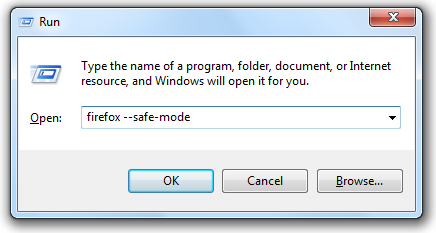
3. Choose the option Reset all user preferences to Firefox defaults
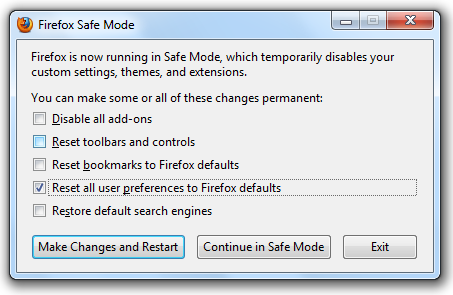
4. Click on Make Changes and Restart button.
Note: When Firefox restore the default settings, it erases all the stored passwords, browser history and other settings you have done.
That’s all. This excellent feature of Firefox saved me from great pain and hope it’s going to help you too.
Join us on Facebook to read all our stories right inside your Facebook news feed.
© Tech Dreams or respective owner