Change the Default Font Size in Word
Posted
by Matthew Guay
on How to geek
See other posts from How to geek
or by Matthew Guay
Published on Wed, 14 Apr 2010 12:00:00 +0000
Indexed on
2010/04/14
12:03 UTC
Read the original article
Hit count: 620
Microsoft Word
|Office
Are you frustrated by always having to change the font size before you create a document it Word? Here’s how you can end that frustration and set your favorite default font size for once and for all!
Microsoft changed the default font font to 11 point Calibri in Word 2007 after years of 12 point Times New Roman being the default. Although it can be easily overlooked, there are ways in Word to change the default settings to anything you want. Whether you want to change your default to 12 point Calibri or to 48 point Comic Sans…here’s how to change your default font settings in Word 2007 and 2010.
Changing Default Fonts in Word
To change the default font settings, click the small box with an arrow in the right left corner of the Font section of the Home tab in the Ribbon.
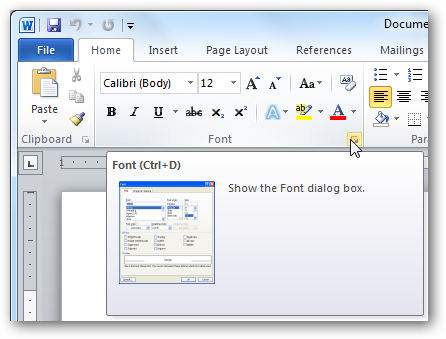
In the Font dialog box, choose the default font settings you want. Notice in the Font box it says “+Body”; this means that the font will be chosen by the document style you choose, and you are only selecting the default font style and size. So, if your style uses Calibri, then your font will be Calibri at the size and style you chose. If you’d prefer to choose a specific font to be the default, just select one from the drop-down box and this selection will override the font selection in your document style.
Here we left all the default settings, except we selected 12 point font in the Latin text box (this is your standard body text; users of Asian languages such as Chinese may see a box for Asian languages). When you’ve made your selections, click the “Set as Default” button in the bottom left corner of the dialog.

You will be asked to confirm that you want these settings to be made default. In Word 2010, you will be given the option to set these settings for this document only or for all documents. Click the bullet beside “All documents based on the Normal.dotm template?”, and then click Ok.
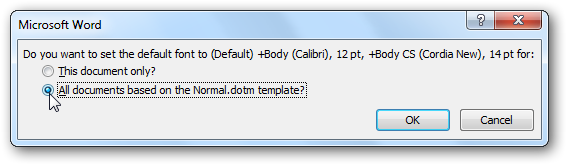
In Word 2007, simply click Ok to save these settings as default.

Now, whenever you open Word or create a new document, your default font settings should be set exactly to what you want. And simply repeat these steps to change your default font settings again if you want.

Editing your default template file
Another way to change your default font settings is to edit your Normal.dotm file. This file is what Word uses to create new documents; it basically copies the formatting in this document each time you make a new document.
To edit your Normal.dotm file, enter the following in the address bar in Explorer or in the Run prompt:
%appdata%\Microsoft\Templates

This will open your Office Templates folder. Right-click on the Normal.dotm file, and click Open to edit it. Note: Do not double-click on the file, as this will only create a new document based on Normal.dotm and any edits you make will not be saved in this file.

Now, change any font settings as you normally would. Remember: anything you change or enter in this document will appear in any new document you create using Word.
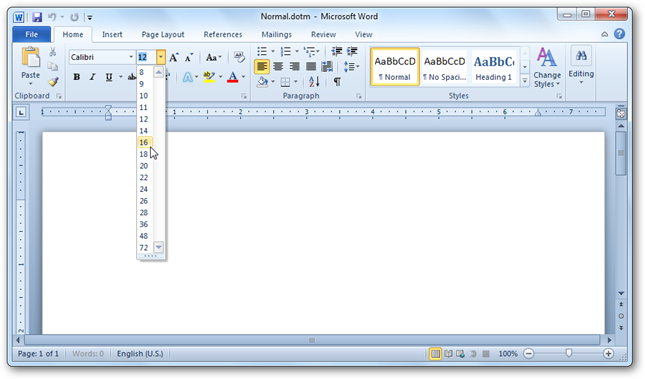
If you want to revert to your default settings, simply delete your Normal.dotm file. Word will recreate it with the standard default settings the next time you open Word.

Please Note: Changing your default font size will not change the font size in existing documents, so these will still show the settings you used when these documents were created. Also, some addins can affect your Normal.dotm template. If Word does not seem to remember your font settings, try disabling Word addins to see if this helps.
Conclusion
Sometimes it’s the small things that can be the most frustrating. Getting your default font settings the way you want is a great way to take away a frustration and make you more productive.
And here’s a quick question: Do you prefer the new default 11 point Calibri, or do you prefer 12 point Times New Roman or some other combination? Sound off in the comments, and let the world know your favorite font settings.
| Similar Articles | Productive Geek Tips |
| Latest Software Reviews | Tinyhacker Random Tips |
© How to geek or respective owner
